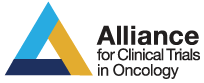E-Newsletter - October 2015
Clinical research professional Resources Available Now on alliance website
The Alliance website continues to add valuable resources for Alliance Clinical Research Professionals.
Please check the website often for updates.
Frequently Asked Questions About Available CRP Resources
Q1: How do I find delinquency reports on the Alliance website?
A1: Delinquent Data Reports can be found on the Alliance Home page under Quick Links – Delinquency/Overdue Reports. You can also access these reports under Education and Training – Resources – CRP Resources – Legacy Reports. Under “Overdue Materials Reports (Alliance, Legacy ACOSOG & NCCTG),” four reports are available: 1) Less Than 30 Days Overdue; 2) Materials Greater Than 30 Days Overdue; 3) Materials Greater Than 120 Days Overdue; and 4) Materials Submission Completeness Rate. “Delinquency Reports for Trials Utilizing Teleform System” has one report available: Delinquency.
Q2: Can I view the Case Report Forms for a study before I begin entering data in iMedidata Rave?
A2: Yes, all Alliance studies publish the Data Submission Schedule and Case Report Forms on the Alliance Website and on CTSU. The Data Submission Schedule and all CRFs are posted on the Alliance website under the Protocol Listing - Disease Site – Study – Case Report Forms.
Q3: Which studies have been moved to the Mayo Data & Statistical Center and which studies are still at the Duke Data & Statistical Center?
A3: Alliance maintains an updated list of studies transferred to Mayo along with contact information for the data manager for each study. The Transfer of Alliance Data Management Services Memo can be located on the Alliance Website under Protocols – Protocol Listings. Under “For Additional Resources” select Study Memoranda – 2015 – Memorandum Re: Transfer of Alliance Data Management Services. There you’ll find the most updated list of studies that have been transferred to the Mayo Data & Statistical Center along with protocol specific Data Manager contact information.
Q4: I was unable to attend an Alliance Group Meeting. Is there a way for me to receive the information presented at the CRP meetings?
A4: Presentations from past Group meetings can be found under Resources – CRP Resources – Alliance – Group Meeting Presentations, including (but not limited to) Audit Preparation Workshop, ALCHEMIST Specimen Submission Logistics, NCI CIRB, CTSU updates, iMedidata Rave and many more.
Q5: In iMedidata Rave, I've notcied it is faster when completing Adverse Event forms to select the grade for 1 AE and click "Save" before entering the other grades and atrributions. A query results on the incomplete fields, but it is much faster if I save that form and then enter the incomplete data. Is it okay to complete the AE form that way?
A5: This was a tip recommended earlier. A patch has been put in place to improve the response time in Rave, so you should no longer need to save the form prior to entering AE data.
Q6: In Medidata Rave, on the AE form, can I see more than 20 lines per page?
A6: Yes, you can see more than 20 lines per page. To set up your preferences to contain more lines per page in iMedidata Rave, click “My Profile” in the top right corner of the screen titled. On the next screen, in the bottom right corner of the “My Profile” box, click the “Edit” button. The “Lines Per Page” dropdown box allows you to select how many lines you prefer to be included per page.
Q7: Is there a report indicating which funding fields have been completed in OPEN?
A7: Yes! Log in to CTSU and click on the OPEN tab, then Connect to OPEN. In the OPEN Home page, select Registration History. Select any patient with the icon next to their name, then click on the Funding button in the teal banner within the History tab. Click the Funding Report button to view all data. If you wish to export this information into Excel, click the Excel icon to the left of the Search button. This report includes: Site, Protocol, Credited Network, Investigator, Investigator ID, Patient ID, Enrollment Date, Funding Type, Funding #, Funding Status, type of specimen (‘Specify’), Completion Date and Completed By [CRA name]. All submissions logged in OPEN will include the date entered in OPEN; blanks indicate fields that remain empty.
* * * * * * * * * *
For other articles in the October issue of Alliance E-News, see below.
- AFT Launches New PALLAS Trial
- Pivotal Alliance Thyroid Cancer Trials: A091302 and A091305
- Alliance Researchers Approved for PCORI Awards
- Meet the Alliance Member Services Enhancement Task Force
- Edith Perez Steps Down as Vice Chair
- New CRP Breakout Sessions for Alliance Fall Group Meeting
- Upcoming Pilot Project from the A-ONC Team
- A-OCN Seeks GU Liaison
- Alliance Hosts SOCRA Exam
- Upcoming Conferences